Remote Access
One of the goals for Sim Racing Tools (SRT) was to make it possible to access the tools remotely, that is from another device or computer on the same network as your driving rig. To achieve this we decided to create a background app (a server like app) that runs on your driving rig to capture data from the games, then embed a web application within that application.
The embedded web application can be accessed via a browser from almost anywhere. We recommend limiting this to devices and computers on the same network because we do not encrypt data transfer and accessing from a different network requires router configurations that most people would shy away from.
When SRT is launched it queries Windows for the local network addess (IP address) and displays the URL needed for remote access to the web application on the General tab.
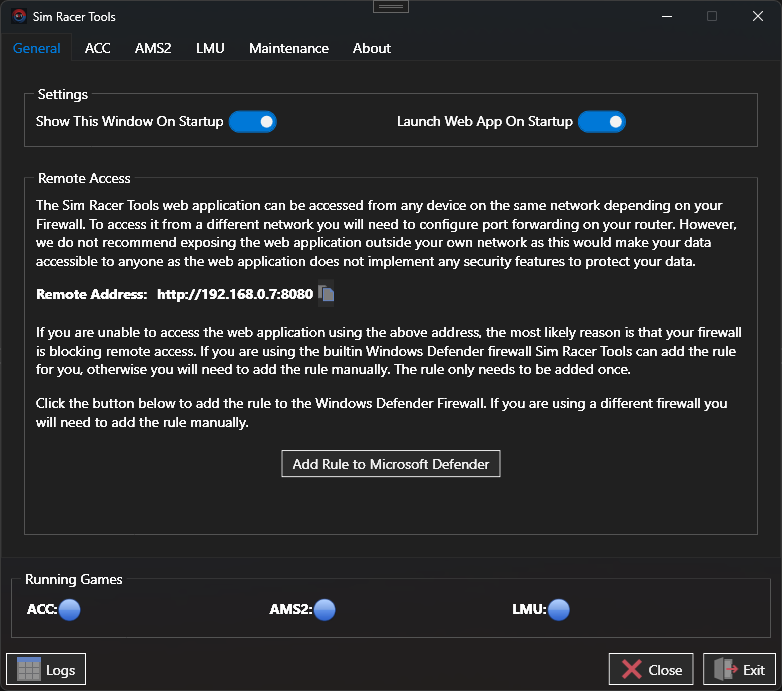
In the Remote Access section the remote address is displayed.

To the right of the address is a button that allows you to copy the address to the clipboard in case you want to paste into a “note to self” that will be available on other devices.
Depending on your firewall or router configuration you may not be able to access this address without some additional configuration, but as a first step try the address in a browser on another device. If it works and you see the web application, you do not need to do anything.
If it doesn’t work then chances are a firewall running on your driving rig is blocking access. If that firewall is the builtin Windows Defender Firewall then SRT can help you otherwise you will need to refer to the documentation for your firewall to learn how to create an Inbound Rule that allows access to port 8080 (this will be configurable at some point but for now is fixed). If you get stuck ask for help on our Discord server, someone will be able to help.
If you are using Windows Defender Firewall (we do, it is good enough) then SRT can create the required Inbound Rule for you, but it needs to be running as Administrator to do so. Notice the Restart as Administrator button.

Activate the Restart as Administrator button and the application will quit and restart in Administrator mode. Depending on your computer configuration Windows may prompt you to allow this.

The button has now changed to Add Rule to Microsoft Defender activate this to do what the button says.
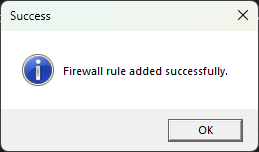
If successful SRT will display a success message, if not it will display a message indicating what went wrong. An Inbound Rule named Sim Racer Tools Web Application Access will be created.
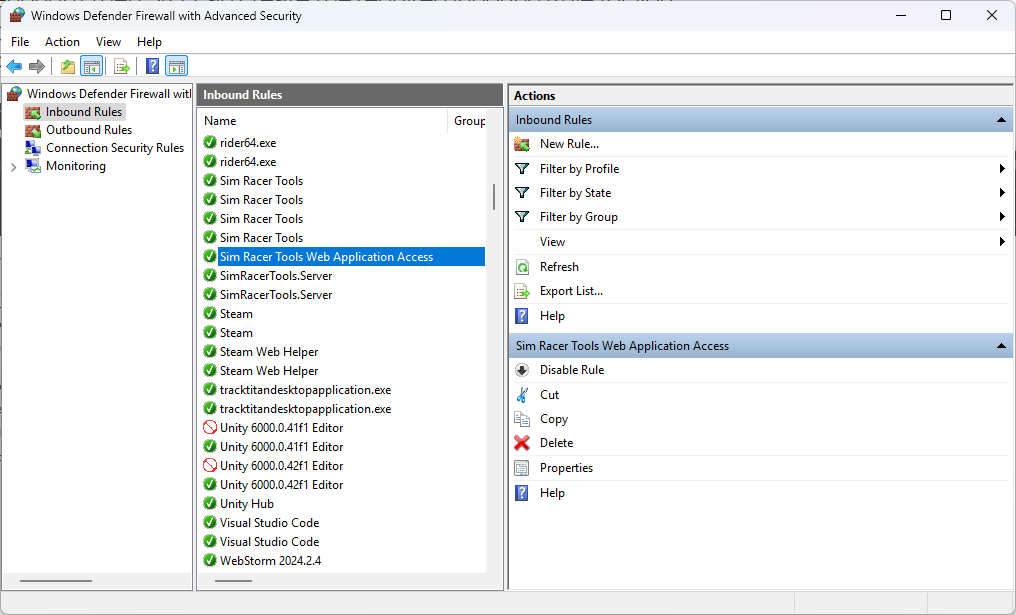
In future when SRT is launched it will detect if this rule exists and hide the messages and buttons related to it.
With this rule or a similar one in your firewall you should be able to access the SRT embedded web application from almost any device on the same network.
If you are still having problems contact us on Discord for help and support.
