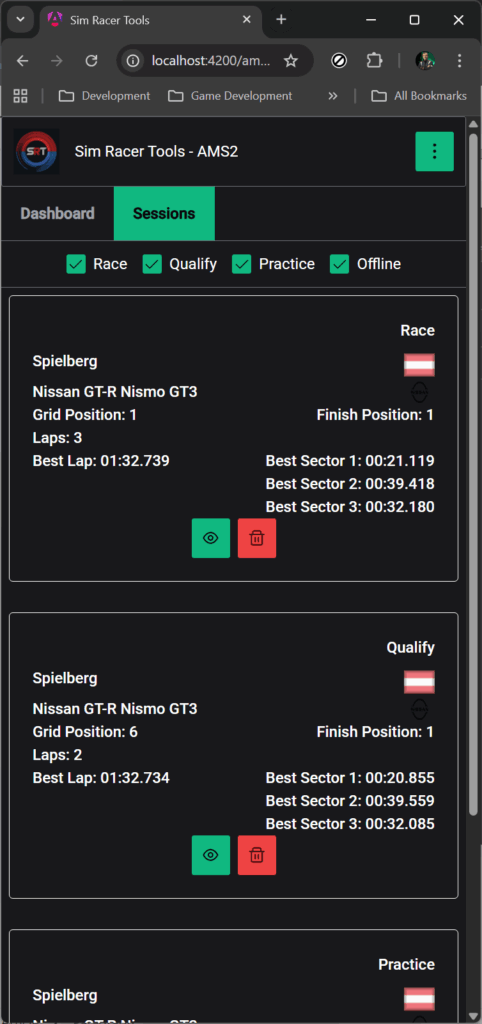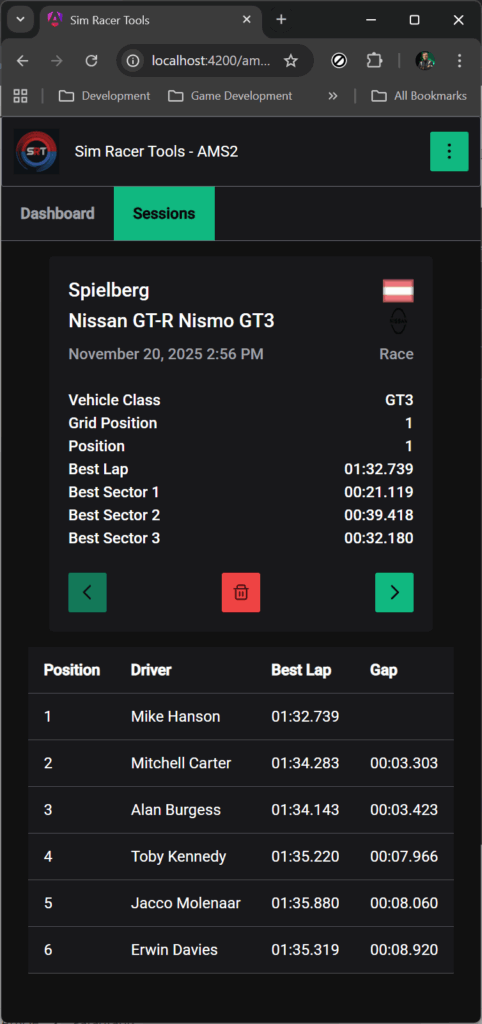AMS2 Sessions
AMS Sesions can be accessed via the Eye icon on the AMS2 Tile of the SRT main dashboard or by selecting AMS2 from the menu button in the top right corner of the web application.
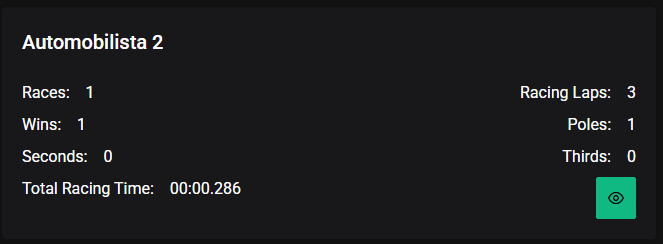
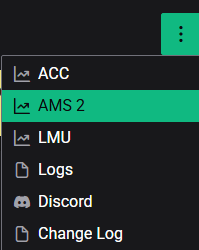
Once the AMS2 Dashboard is loaded select the Sessions tab.

When SRT is running and you launch AMS2, SRT will detect the game is running and automatically start recording data emitted from AMS2, capturing it in a database. The AMS2 Sessions tab displays a tile representing each recorded driving session showing a summary of the data captured. The most recent sessions are displayed first.
By default all session types are displayed. You can filter out specific session types using the checkboxes above the tiles. For example to to hide Practice session deselect the checkbox labelled Practice and the view will be filtered to display only Race and Qualifying sessions. There is also a checkbox for filtering out Offline sessions
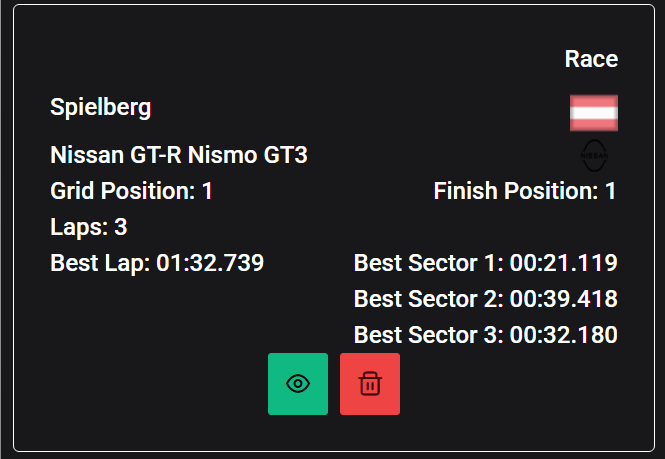
Each tile displays the following information:
- Session type (Race, Qualify, Practice etc)
- Track Layout
- National Flag of the track location
- Vehicle
- Grid Position
- Finish Position
- Number of laps completed
- Best Lap Time
- Best Sector Times
Sadly AMS2 does not include race numbers or class positions in the transmitted data.
Session Detail
Activating the green Eye button any tile will navigate to a page showing the full detail of that session, from which you can navigate through sessions one at a time.
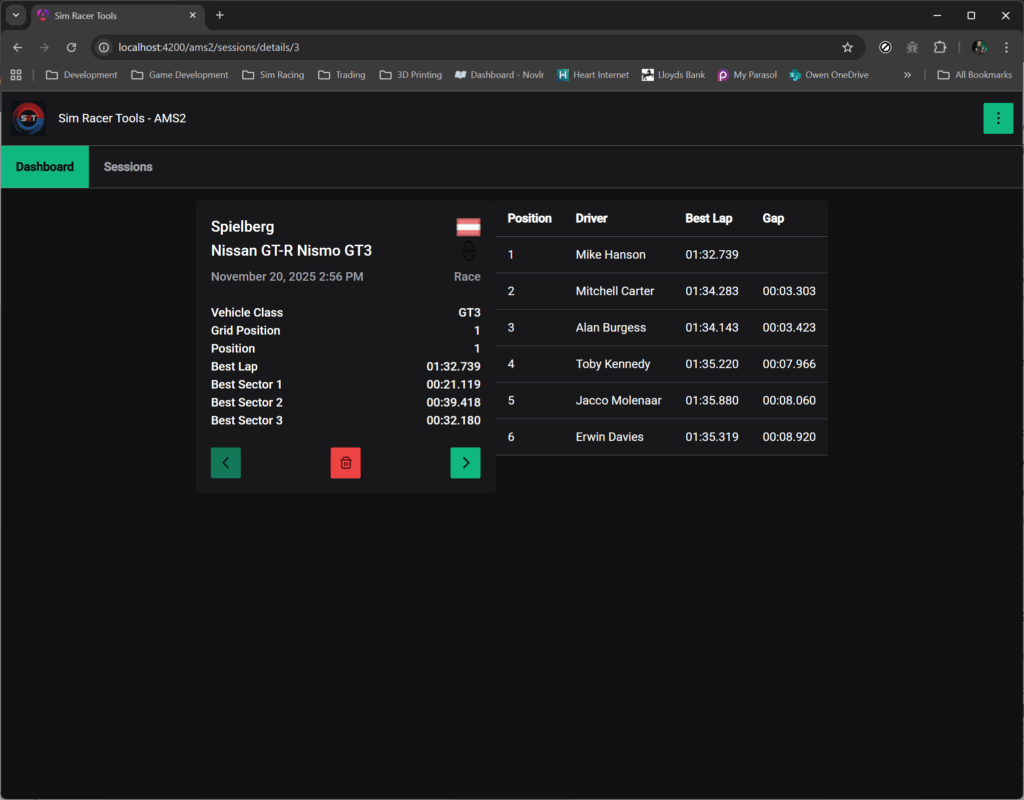
The session details page shows the similar information to the tile with the addition of the leaderboard for the session.

The green buttons allow you to navigate forward and back through sessions displaying the details one at a time.
Deleting Sessions
The red Trash Can button on each tile and on the details page allows you to remove that session from display and prevent it from skewing your stats. This may be useful where a session was recorded but you did not complete any laps.
Small Devices
On small devices such as phones the AMS2 Sessions page will respond and change the layout to a vertical aspect.