Setup Manager
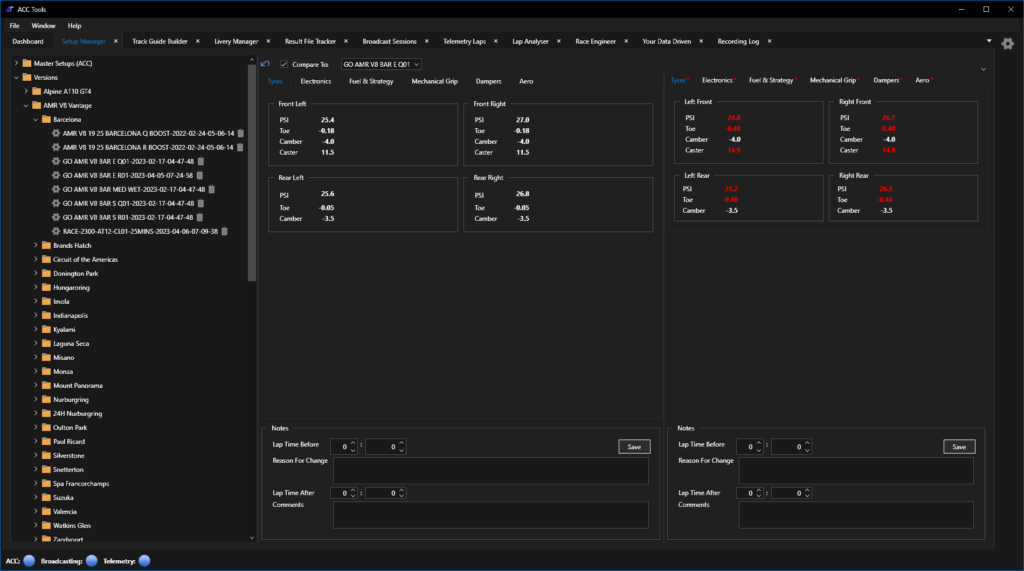
ACC Tools provides the Setup Manager for managing and comparing custom setups that you create or purchase. Setup Manager provides the following features.
- Automatic versioning of setups
- View setups
- Compare setups
- Add notes and times to setups
- Restore any previous version of a setup
- Delete setups or setup versions
Automatic Versioning of Setups
ACC Tools will automatically create a version of a setup when it detects a change during startup or while running.
When you launch ACC Tools it compares all of it’s Master Setups with the corresponding setup file that ACC maintains. If the last modified date of the ACC file is different ACC Tools will create a new version from the current master setup then overwrite the master setup with a copy of the ACC file.
While ACC Tools is running it monitors changes to ACC setup files. When it detects a change it again creates a new version from the current master setup then overwrite the master setup with a copy of the modified ACC file.
Viewing Setups
To find a setup you need to use the Setup Explorer panel positioned on the left. The tree is organised in two top level branches Master Setups (ACC) and Versions.
Both branches are organised by Car then Track.
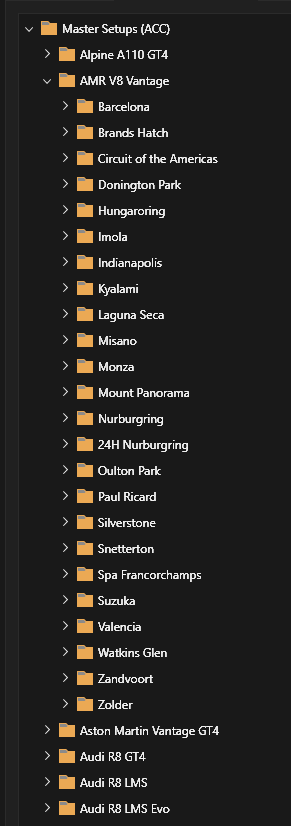
The Master Setups (ACC) branch contains copies of the setup files maintained by ACC in $Documents$\Assetto Corsa Competizione.
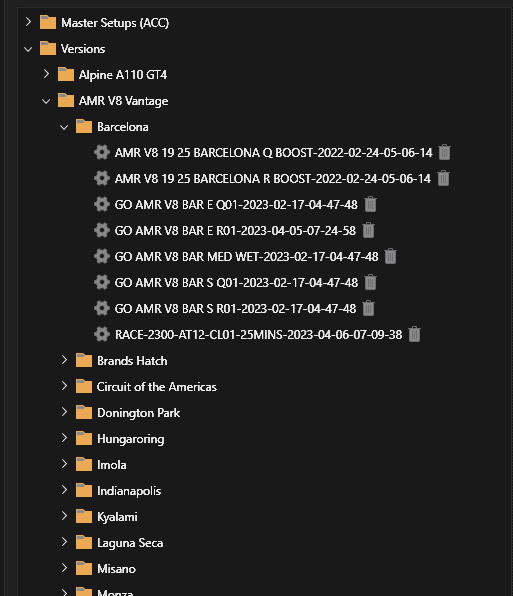
The Versions branch contains a snapshot of each setup file after making a change in ACC and saving it. Version files have the same name as the master setup with a timestamp appended.
To view a setup simply select it in the tree to display the settings in the Setup View.
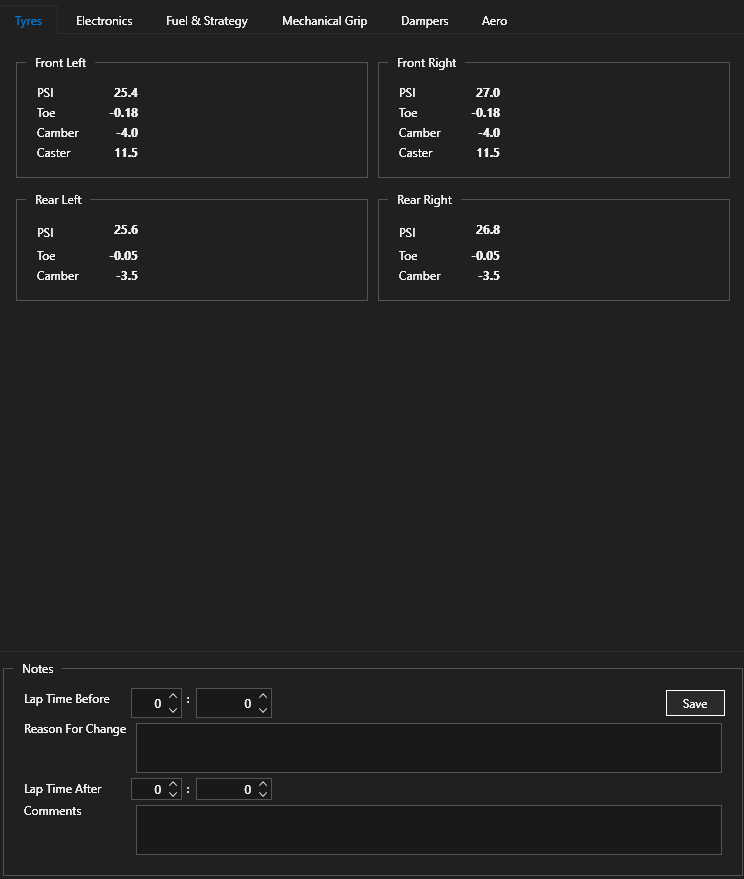
The Setup View is organised the same as the ACC setup view, with different categories of settings on separate tabs. This view allows you to browse the tabs to see the setting used.
Comparing Setups

At the top of the viewing panel tick the Compare To checkbox to enable the adjacent list. Selecting a setup from this list will change the viewing panel to side by side compare mode.
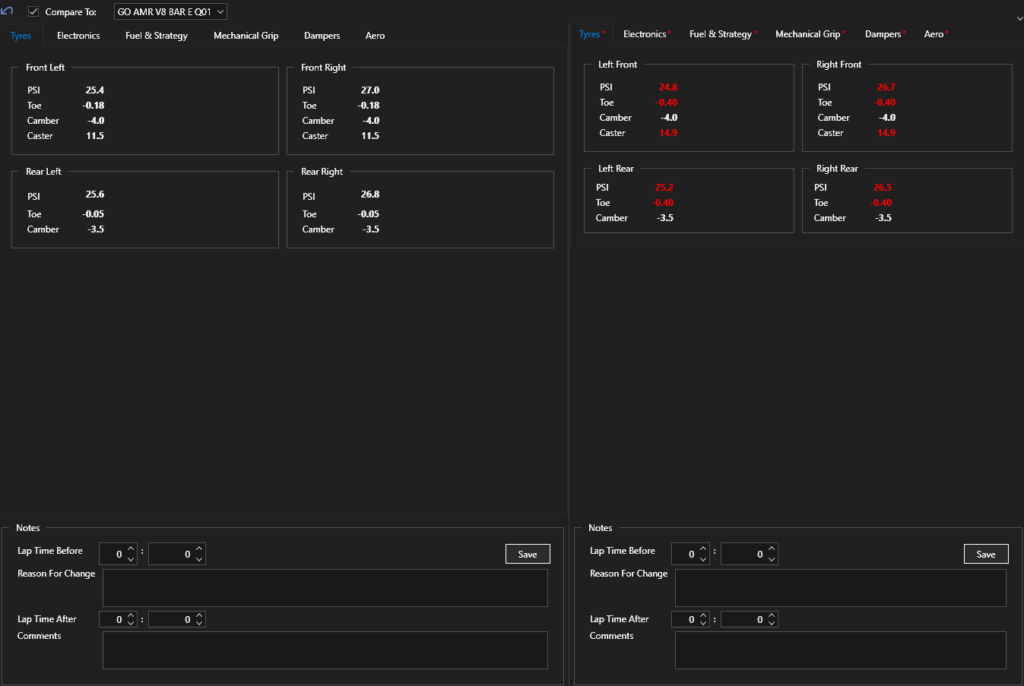
Red asterisks on tab headers indicates the sections where there are differences between the two setups. Settings that are different in the comparison view are highlighted in red.
Add Notes to Setups
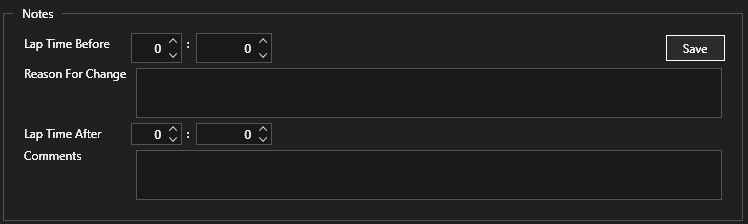
At the bottom of both viewing panels is a Notes section where you can record times and add comments about a setup change and the outcome.
Suggested Workflow
The notes sections are designed around a workflow we suggest. However you are free to use your own workflow or ignore these sections altogether.
- Make a change to your current setup and save it
- Switch to ACC Tools and locate the new version it created when you saved the setup
- Enter values for the Lap Time Before
- Enter a comment as the Reason For Change
- Return to ACC and run enough laps to determine the impact of the change
- Return to ACC Tools
- Enter values for the Lap Time After
- Optionally enter Comments about the outcome of the change, how it affected the car.
- Click the Save button.
Restore Setup Versions

Use the arrow button on the action bar at the top of the viewing pane to restore the selected setup.
The selected version file will be copied to the Master Setups branch of the tree overwriting the corresponding master setup.
The selected version file will be copied to the overwrite the corresponding ACC setup file.
NB: ACC will not automatically re-load the values from the restored setup file. Because of the way it stores the current setup separately from any setup file that is loaded, you must return to the ACC setup section and load the restored setup.
Deleting Setup Versions
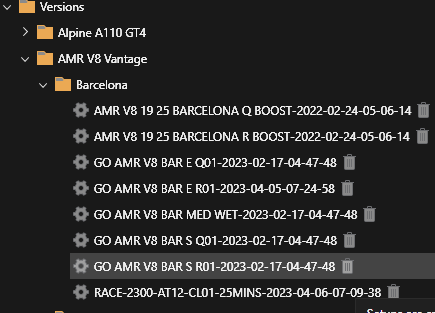
Each setup file node in the versions branch of the Setup Explorer can be deleted using the trash can button following the name.
You will not be prompted for confirmation so be sure you want to delete the version before clicking the button.
